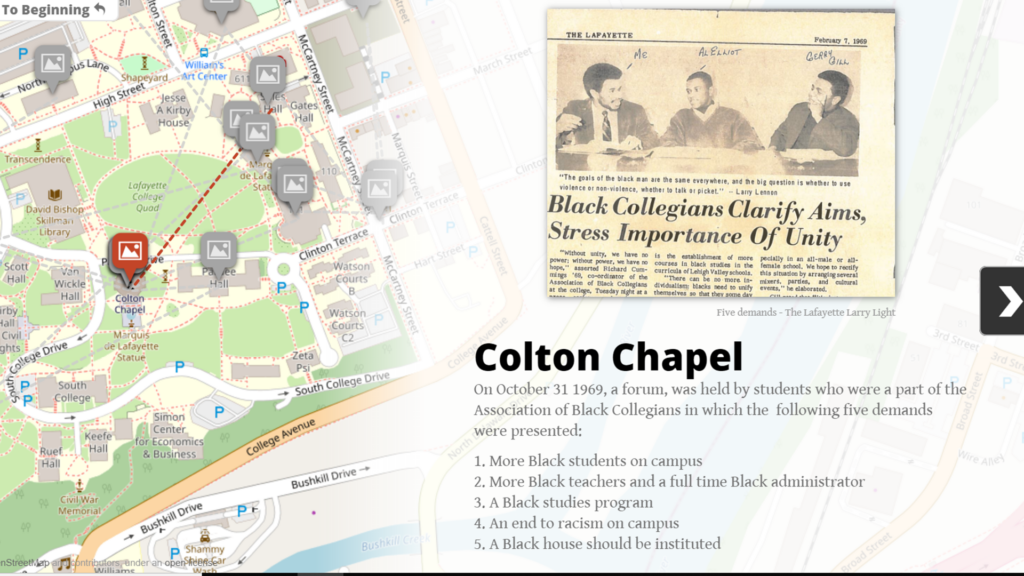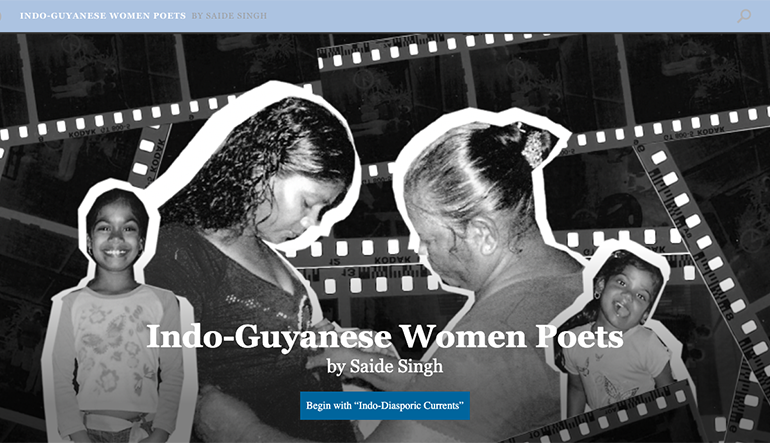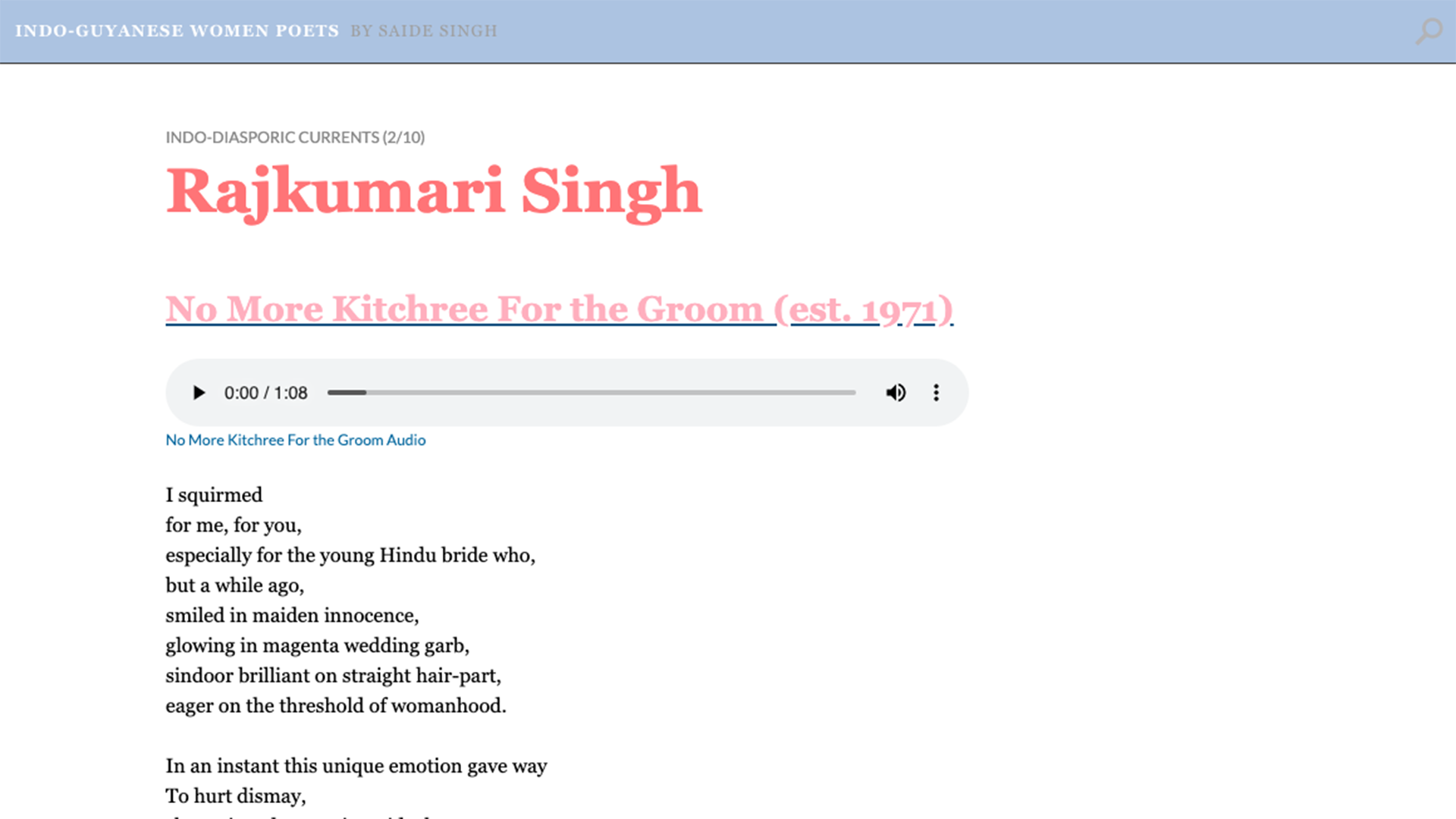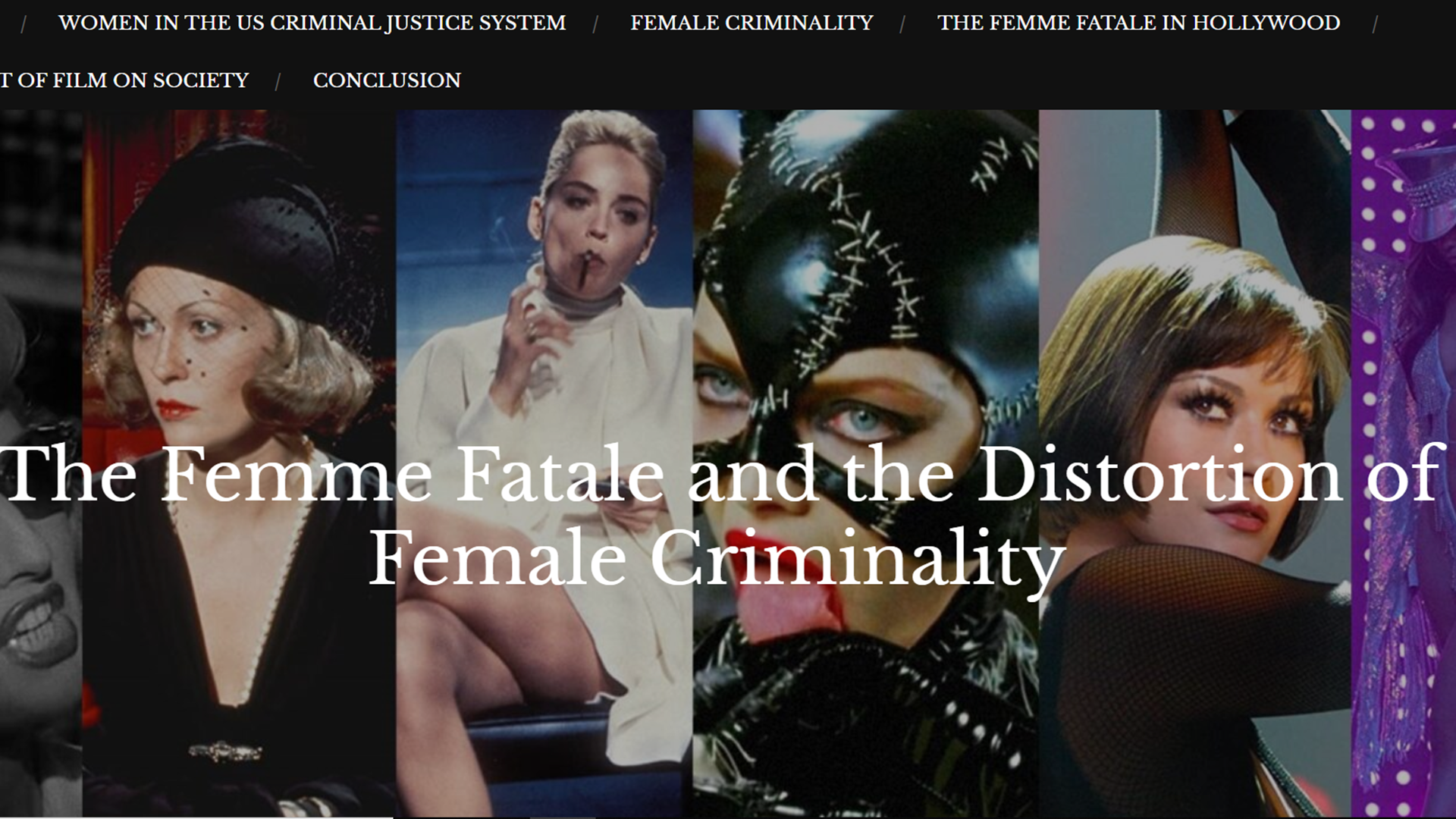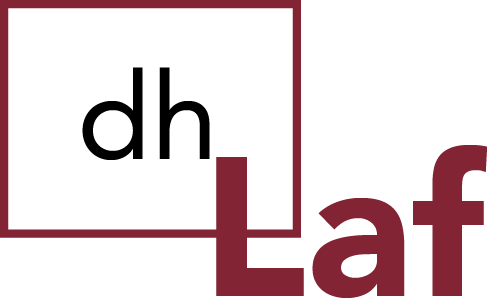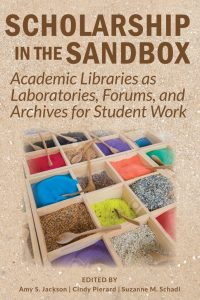Find three digital tools that you might use in your project. Provide a link, a summary, and both positives and negatives. Include whether it has platform restrictions or limitations. Order the tools from most useful (the one you will demo for the class) to least useful for your project. If that distinction is difficult to make, note why.
Camilla Samuelsson
Google My Maps *
Google My Maps is a mapping tool that allows users to create their own maps by inputting their own data. The description page includes a step-by-step process of how to create a map, starting by adding a title, description, and then adding layers either by drawing them onto the map or importing data. This can be done using Microsoft Excel or other software. This tool appears to be relatively straightforward. I am not sure where I would receive information about latitude and longitude, but using addresses from different places in the cities I am researching in Sweden, I might be able to make a map showing Sami institutions, if I decide to get that detailed with my mapping. Either way, this tool is usable with Scalar and the map can be presented on a web page that I create, helping compliment my work. But I can also use it on its own, potentially zooming in on cities and providing descriptions of different city features and institutions through pop-up areas on the map, labeling different themes that way. This would remove certain parts of my idea, such as symbolic Sami identity, and would focus more on how the city represents Sami culture and on quantitative data, rather than qualitative data. I do not fully understand this tool yet. I do believe that it will take a lot of time to learn and will challenge me, especially in determining what to put on the map and how to get it to where it needs to be. Still, since Google Maps is already pretty detailed on its own, addresses and designated areas located through my research on these cities may be easier to input on this than on a tool like ArcGIS. I think that the difference is that on Google Maps, I can layout different places on a map and structure them to show recurring themes and importance, whereas on other tools the features can get more advanced and represent space over time and require programming skills that this tool does not require. The tool is not very customizable, as it is mostly data visualization, but different layers can be added. Using color coding and a side bar I can customize the representation of my data, but the map’s appearance seems to be pretty standard to what a Google Map looks like. https://www.google.com/earth/outreach/learn/visualize-your-data-on-a-custom-map-using-google-my-maps/
Scalar 2
Scalar’s goal is to expand “visual practices” and work with scholars to create media platforms and scholarship. Scalar is a template in order to create a “book” but from what I can tell from projects I have seen and reviewed, it appears to be a blog-like webpage with a lot of different uses available. It can allow me to visualize my ideas and expand on them through mapping, displaying images, and displaying my data in order to create a comprehensive site that is understandable and accessible to my audience (which I still haven’t determined). The Overview states that it is “as easy as blogging.” As someone who has worked with a few blogs over the past 10 years, I think this tool will be workable. The tool has built in tools to complete parts of the project such as annotating and embedding media content such as video, audio, and images. There are two forms of structure: paths and tags. Paths create sequences of content that work linearly, meaning that they connect one after the other. Tags are not linear, but group content. Tags are probably going to be my focus since my content will be series of images and other media that display Sami life, but that do not necessarily have a linear pathway.
I created an account on Scalar, and the page that popped up immediately directed me to create a new book. There are steps clearly displayed as to how to design a layout, create pages, and add media. It might take me awhile to figure out an efficient way to work on a book. As of right now, I think this tool aligns well with my research question. With a goal of visualizing Sami urban culture, using tags and basic Google Mapping (a challenge in of itself, in my opinion) to display my findings and represent the different Sami populated cities.
ArcGIS
ArcGIS is a digital mapping tool that can be used to analyze maps and visualize different events and places that have happened/are happening around the world. On the lesson page, users can learn how to make cartographic creations, analyze businesses, and analyze statistics. Lessons can help a user get familiarized and get started. For example, a lesson on ArcGIS online teaches mapmaking through exploring Hawaiian volcanoes. In order to use this tool, I would have to learn how to add layers to a map, add data to a map, and form pop-ups to make the map interactive and informative. While originally I had intended to use ArcGIS to create my project, my research question has changed from displaying migration overtime to analyzing city Sami communities. Therefore, GIS may not be the most useful tool for me, but could potentially assist me if I decide to make my mapping component more detailed. This depends on what kind of data I find on the cities I am exploring in Sweden. If I find data that can be displayed in a map—maybe as a way to explore the cities through maps—then this tool could be useful, but I am thinking that a webpage with mixed media and exhibits is more related to the goal I have in mind. I think that this tool would take a lot of practice as well, as I have never mapped before. Since my mapping goals at the moment are small and just a fraction of my whole project, I may benefit from using another tool instead. Still, I see that ArcGIS has many different layers to it and what seems like endless possibilities and ways to use it.
Tedi Beemer
Scalar- http://scalar.usc.edu/
Scalar seems to be more in line with what I’m looking for in a website-design tool. The program doesn’t require the user to build from scratch or to learn a coding language, which is a feature that I really appreciate. The site is incredibly customizable and allows the user a wide range of choice in deciding how to represent their data. Naturally, there are more restrictions in this format since there’s less building and more designing, but I don’t find these limitations to be hindrances, but rather allowances—letting me pick from prearranged formats is simpler for me, the designer, and I don’t feel incapacitated by the relatively limited choice. I say relatively limited because, of course, Scalar still presents a plethora of options for customization. My debility with internet/web design leads me to predict that this tool will still challenge me, though less so than learning to code would. I don’t have a full understanding of this tool; in fact, the cornucopia of options on Scalar overwhelms me, so I imagine that I could master this tool with a little more investigation. This tool would not help me answer my essential research question but would help me present my essential research question in the way that I desire to. What I like most about Scalar is the emphasis on publication of e-books; my ultimate project goal is to build an e-book/web documentary.
Positives: This format allows for a high degree of customization but provides preset formulas for those unfamiliar with coding and allows for research to be presented in a chronological/narrative format.
Negatives: The user doesn’t get complete control over customization, the URL must be prefaced with a Scalar tag, and the e-book format may not be right for every research project.
WordPress- https://wordpress.com/
WordPress is fundamentally more similar to Scalar than to Thimble; WordPress doesn’t require the user to code, but rather presents them with preset formats and formulas for ease of editing and design. This tool interacts with data in a similar way as well, by allowing the user to present their data in a method of their choice. Though neither site helps to answer an essential research question, the site presents important information in an aesthetically pleasing and customizable fashion. This tool may challenge me slightly less than Scalar, since I do have experience using similar sites like Wix. One crucial difference between the two sites is presentation method. Scalar sites, self-designed “e-books” allow for a more fluid, narrative style of research delivery than WordPress, which is better for more stagnant projects, ones which require less emphasis on the chronology of information. While I think that Scalar would be ideal for my DH project, I can see WordPress being far better for an online shop, a restaurant, or a small business. While Scalar gravitates towards research and academic products, WordPress is less specific and more general. The broadness and genericalness of WordPress makes me think that Scalar would be more suited for the type of research I’m doing and how I want to present it. WordPress, however, has no evident gaping flaws, and may be perfect for someone with a different project or vision.
Positives: Allows for a high degree of customization, great aesthetic appeal, very easy to use and edit.
Negatives: Limited to preset themes with user modifications, static method of presenting information, widely-used, big limits to what is customizable.
Mozilla Thimble- https://thimble.mozilla.org/en-US/
Mozilla Thimble is a website building program and a self-described “online code editor.” I selected to review this tool because I want to build a website for my project. While I like the amount of choice that this site allows for users, building a website is really only feasible for those comfortable with CSS, HTML, and Javascript. I felt out of my league attempting to create a website with this tool because of my little knowledge of coding language and script. For someone with a background in any of these languages, or the patience to complete complicated tutorials, this would be a great site to build a website (almost) completely from scratch. Since I admittedly place a lot of emphasis on website aesthetic, this is probably not the tool for me. If you’re looking to dabble in coding, want the challenge of building a website from scratch, and are somewhat apathetic about your site’s visual appeal, then this could be the tool for you. After all, the information on a site is far more important than the site’s aesthetic, and I acknowledge that my emphasis on site design is somewhat frivolous. Learning this tool would definitely be a challenge; for me, I feel as though it would be a challenge too great, as I would prefer to focus my energy and resources on researching my topic rather than acquiring coding knowledge. Any quandary or qualm I have with this site is purely due to my belief that this tool would be ultimately unhelpful in designing my project; otherwise, I find the site to be well-designed, easy to navigate, and ultimately appealing.
Positives: Almost full control over website design, lengthy tutorials that actually teach how to code, project will be entirely unique.
Negatives: Must code to use, websites start essentially from scratch, requires great effort to design even a primitive site.
Maria Ahmed
Omeka*: http://omeka.org/
Omeka is open source software that allows you to publish and upload data as exhibits. With in Omeka, there are different plugins that you can use. I want to use Neatline for my project. Neatline is exhibit builder that allows you build interactive maps, annotate images/maps and use collections from Omeka exhibits. Neatline makes it easy to tell a story and makes it easy for users to interact and follow the story visually. I want to use this platform to share the stories and the movement of some Somali refugees in the US.
Positives: you can upload data for example I can upload exciting maps, so I don’t have to use the default maps in the site. You can annotate documents, so your visual map has information it needs.
Negatives: when you are using the maps in Neatline, you can search for location, you have to manually find the place you want on the Map. This could be hard especially if you don’t know where the exact location is.
Google My Maps: https://www.google.com/maps/d/
Google my maps is a mapping tool that allows users to create their own map with the information or data they collected. You can add locations, name and lines to connect two or more places. You can use to see the distance between places too. I could use this tool to plug in the location that Somali refugees are moving to and from. It is very easy tool to use and to customize so it will be helpful I want to make my own map and upload it as exhibit in Omeka.
Positives: very easy to add data layers, so you can make it as detailed as you want.
Negatives: So far I don’t think you can annotate on this tool. For example, when I connect two locations by a line, I can’t write if the line means people moving in or out of Maine. May be there is a way, but I could not figure out so far.
Zee Maps: https://www.zeemaps.com/
Zee maps is tool that allows you create interactive maps from data stored in Microsoft’s OneDrive spreadsheet. The site has pictures that work you through how to attach your spreadsheet to your Zee map. It is east to follow the directions. If I collect large data that would need spreadsheet, this tool will be useful for my project.
Positives: Updates maps as whenever you update your spreadsheet as long as the location and the name of your spreadsheet stay the same.
Negatives: if you change either the name or location of your spreadsheet, you have to delete all the data on the map and reattach if you still want it to automatically update itself with new data. The basic version of this tool is free but the professional version, you have to subscribe monthly.
Daniel Gonzalez
Esri ArcGIS Online/ArcMap
ArcGIS is a geographic information system (GIS) for working with maps and geographic information. It is used for creating and using maps, compiling geographic data, analyzing mapped information, sharing and discovering geographic information, using maps and geographic information in a range of applications, and managing geographic information in a database, according to Wikipedia. Esri in general has a huge array of tools for mapping and for analyzing geographic data in general. ArcGIS is the one I am already using to compile and analyze my data. The other GIS system that is commonly use is QGIS which, unlike ArcGIS, is free to use. Luckily, we have more of Esri’s products on Lafayette’s computers, so price is not a problem.
In general, I think that understanding GIS does have a bit of a learning curve. There are certain things you need to learn before even beginning to manipulate the data. For example, maps in general aren’t real representations of the data that is stored in them. This is simply because you can’t turn a 3D shape- the earth- into a 2D projection without expanding or compressing certain pixels or areas of the earth. So that means that every 2D map that exists uses a specific projection. The first famous projection was the Mercator’s map. However, the most common is the 1984 map. This map is identified with the EPSG map code 3857.
Furthermore, it’s necessary to understand the files that ArcGIS uses. They use .shp files which are saved as a .zip and are themselves comprised of other files (.dbf,.prj.shp.shx). There are other aspects needed to understand when thinking about ArcGIS. Layers are a good example of this. They basically tell the computer how to understand the files.
There are other aspects to consider when even putting maps online. For example, rendering isn’t the same with vector data as it is with rastor data.
In the end, I know I’m using this tool for my project. The real problem is when I have to combine the desktop version with the online version- it adds some complications to data analysis and access.
ArcGIS Story Map
Esri Story Maps let you combine authoritative maps with narrative text, images, and multimedia content. They make it easy to harness the power of maps and geography to tell your story. There really isn’t much to say about this application other than the fact that it basically lets you embed your own maps into it. The layout is alright- it seems like there isn’t as much flexibility as I had originally hoped for. I’m somewhat disappointed after exploring it but maybe I can come up with new and creative ways of using the software.
It’s pretty simple- it reminds me of wordpress in a way, as it lets you choose from a number of possible layouts and themes. Then you can choose how you can incorporate each part of your project. Swipe left, right, up down, click, etc.
From what I see, there really isn’t much complicating coding to be done- though I will need to pick up some skills in terms of encoding where and what I want to put on the website. I’m not sure how it is done yet. In the end, I think I’ll use this just because it meshes in well with the ArcMap, but if I weren’t using ArcGIS I would probably use a different tool like Timeline.
Esri CityEngine
This is definitely the feature that seems the most visually exciting, but unfortunately won’t be used in my project. Furthermore, it hasn’t been downloaded onto Lafayette’s computers even though we have the data and resources for it (and the license).
Esri CityEngine is a 3D software developed by Esri which tries to look at cities and urban environments. It looks in detail at the structure of cities. It manages many aspects of the environment, including the terrain. It has a ton of uses, but the learning curve for this software is also high. There are a lot of coding languages you will need to use to be able to understand and use all of its features. This includes python and java, I believe.
However, the pros of this product are endless. If you look at the videos on their website there are a ton of things you can do with 3D models of a city. From transportation to zoning, this is the tool to use for a utopic representation of a city.
Jovante Anderson
TimelineJS
https://timeline.knightlab.com/
I really liked the layout of TimelineJS because of how user-friendly it is which is possibly why it is so widely used by media outlets such as CNN, TIME, and Mashable. It is also free which makes it more accessible than many other tools. Created by Northwestern University’s Knight Lab, TimelineJS is generally used for projects that require a storytelling format which can be an advantage or disadvantage. For example, it would work to examine the history of the Civil Rights Movement or the story of the journey of undocumented immigrants into the US, but may not be as useful for talking about folk songs in the Caribbean. TimelineJS can pull in media from a variety of sources. Twitter, Flickr, YouTube, Vimeo, Vine, Dailymotion, Google Maps, Wikipedia, SoundCloud, DocumentCloud among other platforms.
Another advantage of using TimelineJS is that it allows more than one user to edit as the project is being compiled which allows for the kind of collaboration for which the Digital Humanities advocates. However, creating the platform is very time-consuming because you have to manually input all the information into a Google spreadsheet so it does not seem to be very suited to inputting large amounts of information. You also have to be proficient in using Google spreadsheets. Another benefit, however, of TimelineJS is that you don’t run into copyright issues because it allows you to use material from other platforms while giving proper credit to them.
WordPress
https://wordpress.com/
WordPress is an open source website creation tool that allows for easy blogging-style input which means that its formatting is accessible to many people. It seems that you need to have little to no prior knowledge, like coding, in order to use this tool. Editing is also very easy. However, if you are looking for flexibility in building a platform, WordPress is not the most appropriate tool since it has a relatively set structure for your website creation. I was also reading (though I don’t quite understand) that creators might encounter copyright issues in that the website will protect the content, but not the ideas or concepts presented.
It is also easy to review how users of your website are receiving your content by allowing for comments on the page and it also allows for you to filter comments should you need to delete inappropriate comments or not approve them in the first place. You may also be able to see many different editions of your work since each draft is saved and this would allow you to return to a former version of your work if necessary. In line with that is the ability to not only save drafts, but to save content and schedule for it to be posted at a later date. I like the simplicity of WordPress the most and I like that I might be able to post essays and larger bodies of work on it and I’m still back and forthing between this tool, Scalar and TimelineJS (though the order I’ve placed them in is my order of preference currently).
Scalar
Scalar is also a free open source website creation tool that I like especially for how fairly sophisticated its websites look. You can also easily embed media alongside, for example, a YouTube video, rather than above or below the written content. It allows for you to link to media from other platforms (in a way that is similar to TimelineJS). You may also make annotations, especially if you’re working with content on which you want to deliver commentary. Similar to WordPress and TimelineJS, the site does not require you to know how to code and you are basically building your website from a generic structure, though it does allow you to choose from a variety of options to customize particular aspects of your website.
I also like that it allows for user feedback, as I had said in my reflection, because I really want to be engaging in dialogue with my users, particularly those who regularly engage in working class Jamaican dancehall spaces. Admittedly, though, this is tool with which I’m least familiar and I’m still trying to learn how to maneuver it.
john rodriguez
- Ghost (https://tpab.ghost.io/ghost/2/)
This program is useful for joint projects and people that know how to code. The program allows one to make several pages, almost like Scalar. However, each page is noted as a blog, a term that implies authorship is not to the highest degree. One can edit images into the background while text takes over most of the page. Granted I do not know how to code, I like how the software provides two screens for editing purposes so that one can see the result of the coding, rather than having to go back to the actual post to see the results.
Personally, the tool is not aesthetically pleasing because the final product seems to have too much space on the page. The text is too centered, and I could not find many options to change fonts. Also, there is too much emphasis on the project being a blog. I feel the tool should be left open for interpretation, in terms of how the software is used, because the potential of the programs extends past being a blog. In regards to technical critiques, I feel that navigation between the editing and publishing is very confusing and needs more work. The free trial is cool, but it is not worth paying for a subscription.
- TEI/XML (http://www.tei-c.org/Support/Learn/tutorials.xml#tut-gen)
This software is another great tool for people that know how to code and want to do textual analysis. By coding and editing the language within the text, one can extrapolate points without straying away from the page. From the examples shown, with the program, one could literally highlight aspects, figurative language, disturbing phrases, etc, of the text to draw the reader’s visual attention. If needed, one could even track how many times a phrase is repeated by highlighting one term, rather than tediously counting each time the phrase is mentioned.
I do not have any negative statements about the software because I am not an experienced coder and do not have any hands-on experience with the system.
- Timeline JS (https://timeline.knightlab.com/)
Out of the three that I have found, this format is the most aesthetically pleasing. I enjoy that the program gives the chance to visually follow the project, while providing core details in a succinct place. Granted my project would be better presented on a different surface, I find that this software succeeds in presenting the material in a fashion that combines text and photos.
A drawback is that all the information needs to be inputted manually. Also, knowledge of Google Spreadsheets is needed, which serves as another drawback. It is almost comical that one would need to learn another software in order to manage this software. However, the final product is amazing and seems to be worth the time and effort.
Ben Minerva
http://cartodb.github.io/odyssey.js/index.html
Odyssey is an online mapping tool that allows users to create clear and easy to use interactive maps that tell stories. Users have the option to pick from three pre-constructed templates that each tell the story in a different way, or to create their own template from scratch. After choosing a template the user can place pinpoint in custom location and fill in text and add images for those particular marks. For each mark, the title, text and image are customizable. The only other customizable component is the aesthetics of the map, which offers only three different options. Despite the limited actions afforded by Odyssey, the execution is clear and concrete. It is easy to fill in information and it looks well done. For advanced users who are familiar with Java, Odyssey offers many more customizable options as well. But for beginners it is a good option for easily creating a clear map with marks supported with text and media.
https://timeline.knightlab.com/
TimelineJS by Nightlab is a tool that allows users to easily create timelines by plugging in their own unique data into a google spreadsheet template provided by the website. The template has columns and categories already set out, so in that way the tool is limited, but this also makes it easier to use and the construction time more precise. The pre-designated columns are for start date (separated into year, month, day and time), End date (same deal), text, and media. In each of the columns, all the user has to do is input the information into the spreadsheet where each row is one event or mark on the timeline, and fill out however they feel fitting. Of course the content for each timeline created will be unique, however the only place to customize the look of the timeline is through the media column. TimelineJS can pull a selection of media sources including flickr, google maps, youtube, vimeo and a few others that allow the user to add different dimensions to their project, resulting in more unique and varied results. However, the selection of media outlets that the user has access to is still quite limited, so the customization is only modest at best. Once the user has finished inputting their data, they can publish the spreadsheet to the internet and the final result will be a well organized interactive timeline.
https://storymap.knilab.com/
StoryMap JS requires users to sign in using their google account, but once they have signed it, they have access to an easy to use timeline/mapping tool. The map is built into the system, all the user has to do it create slides and provide information. For each slide, the user is given a pinpoint that they can drag to location on the map, or can search existing place names and position the point that way. In a addition to adding a headline and text for each mark, the user can add media through a URL or by uploading an image to make the slides more dynamic and engaging. Despite the options to input unique texts and images, the customizable options are limited, especially considering that the map that the story is on is already provided.
One thing that I thought was problematic about the mapping tool is that the viewers do not have an option to view the map in its entirety. Even when you click on “map overview” a portion is still covered by the “start exploring tab” Additionally, the only way to proceed through the map is linearly. This limits the type of project that can use StoryMap JS. For my project this might not be useful because I will most likely not track the story of the Jews in a linear fashion, but rather compare two locations from the same general time period.
StoryMap JS is very singular in its usage, with few options to customize or make differentiate projects. However, it is very easy to use, and for the right project, this tool is a good option.
Idil Tanrisever
Scalar
http://scalar.usc.edu/works/idils-book-2/index
Using scalar, you can create a digital book. It is a free platform created by USC and you can just create your own website by signing up. In the digital book, you can create a gallery, map, timeline or different platforms to present your data. It is really easy to use and there is no need to know how to code. You can also customize the website, add chapters/tabs, have data visualization or just customize each page within given models. Another cool thing about Scalar is that you can transfer media from other platforms such as Omeka, Youtube, Vimeo, etc. and when you transfer media, the content comes with important information about the date created, resource and such. This makes everything so much easier, because when you create a timeline or a map, the content is automatically placed whatever category it belongs. There is also a bunch of different ways to organize the content, so your content can be complicated but still organized. Downsides of Scalar is that there isn’t much flexibility if you aren’t willing to code, so you have to stick with guidelines and I couldn’t figure out how to add data or connect Tableau or another data visualization platform to Scalar.
Tableau
Tableau is a data visualization platform where you can import a dataset and play with it using different data visualization concepts. It makes it so much easier to understand data by having different options to visualize it. It is adjustable to different data types whether it is a spreadsheet, database or big data. You can also combine data to compare two different datasets. You can also share your graphs and dashboards online so that others can access it. Since I will use and compare data in my project, I think Tableau would make it so much easier to see different trends, similarities and contrasts within datasets. I am not sure if I can use the dashboards and graphs I create on Tableau on other platforms and as I tried to download the free trial I came across issues, but I definitely want to try using this tool.
Omeka
I used Omeka in one of my classes the passed semester and we created an exhibit on the sites in Easton. I liked using Omeka, because all the images we uploaded we put in the description, date, resource, author and all known information. This way it is really organized and if you want to use the items, it is really easy to organize them since all the information is put in the first place. Something else I like about Omeka is that once you create a collection, you can also create pages where you analyze items, so it is not just a gallery but it is more like a gallery with analysis of items in it.