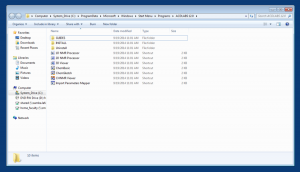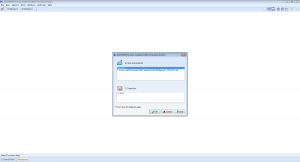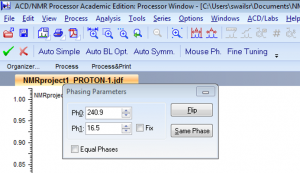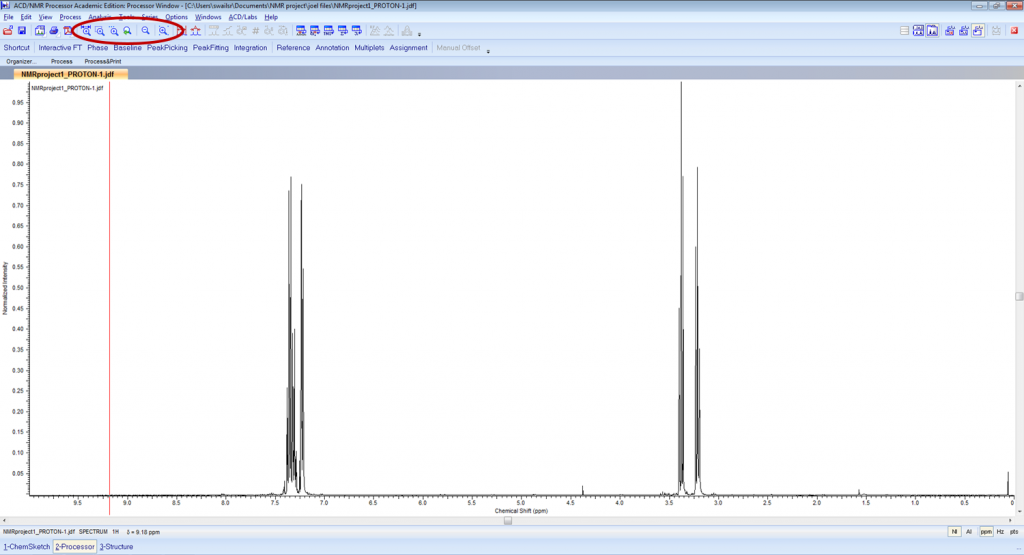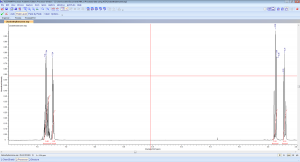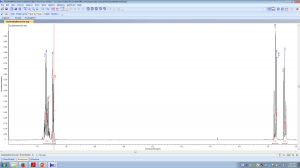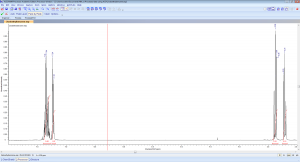Ask your instructor or lab professor how to download MestraNova.
You should receive one of the following file formats from your instructor:
filename.jdx
filename.nmr
filename.bin
filename.spc
Follow the directions below to process the data given to you.
 |
3. Processing an FIDIf your data appears as an FID (left) it will need to be transformed into a spectrum via FT. The FID will appear as shown to the left with the x-axis labeled “time” and the y-axis “intensity”.To process this data you can press “Fourier Tr.” on the tool bar or select PROCESS then “Fourier Transform” and click “Default Transform”. |
Once you are familiar with the program you should feel free to play with the other types of phase options. If you do not like the results you can undo any phasing by pressing the red X to the left of the phase toolbar. Once you have phased your spectra you should select the green check-mark to make those changes permanent. Please note you can always start over by exiting out of the spectrum and reopening it.
Your spectrum should look similar to the one below. Note the straight baseline.
You may need to use one of the zoom functions (circled in red above) throughout the next several steps. There are several ways to zoom in and out on your spectrum and you should experiment with which you like best.
Each group of peaks should be zoomed in on prior to integration. After selecting manual integration you should see a small picture flanking your mouse when you hover over any part of the screen. The picture is a graph with an I and an integral in it. If this is present you can integrate each resonance by clicking and dragging from one side of the resonance to the other (left to right or right to left). During this process the red horizontal line should change to blue as it appears on the resonance to the right in the spectrum above. Once you let up the mouse button, the selected area will be integrated as the resonance is on the left.
Reference: To set the selected integral to a specific number you can change the value of the “reference”. This value can be changed directly on the Integration toolbar or by selecting “options” on the integral toolbar and changing the “value” under selected integrals.
The following spectrum shows a fully integrated spectrum.
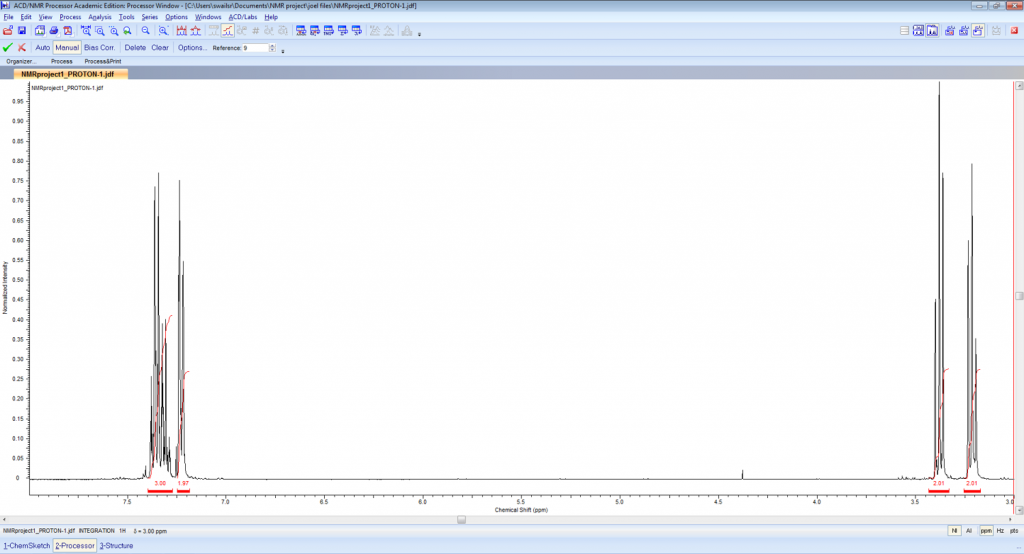 Note: to make the integrations permanent you must click the green check-mark on the toolbar.
Note: to make the integrations permanent you must click the green check-mark on the toolbar.
Peak picking: For most analyses the general location of each peak is sufficient. However, using this program you can indicate the location of each single peak.
Note: you must select the green check-mark to make the peak labels a permanent addition to your spectrum.