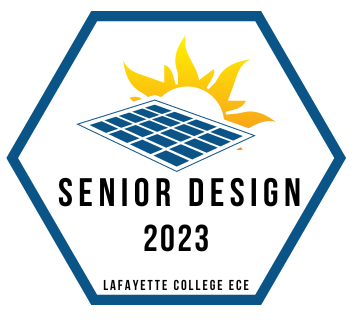Overview
The GUI will be displayed on a 800*480 resolution 7 inch LCD touchscreen display. User control will be done through the touch screen. The GUI could be turned off manually for power saving and turned back on by re-clicking the screen. The GUI could display sensor data, control panel rotation, activate automatic sun tracking, set sensor data recording schedule, connect/disconnect the generator to WiFi and self test of panel control.
Theory of Operation
The touchscreen user interface consists of 8 buttons on the main page. The two horizontal arrow buttons control the left and right rotation of the solar panel and the two vertical arrow buttons control the up and down rotation of the solar panel. The STATS button leads to a sensor list page. The SLEEP button turns off the display, the display could be re-activated through a touch on the screen. If the screen stays inactive for 5 minutes, it will also go to sleep mode.
There are 3 modes for panel control:
- Manual control
- Defined path auto tracking
- Defined path auto tracking + photosensor adjustment
Users could press the arrow buttons on the main page to perform manual control. The ANGLE RST button resets the solar panel back to the original position.
The AUTO button turns on/off the sun tracking of the solar panel. When solar tracking is on, the manual control will be disabled. The Defined Path auto mode will move the solar panel to a certain angle at certain times on a lookup table in the microcontroller according to the time and date. The user could press the Photo Sensor button to enable precise solar tracking. When the photo sensor is on, the panel will first move to the location of the defined path and then adjust the angle to gain maximum solar energy.
When the test button is pressed, the microcontroller will move the panel for 10 degrees in each direction and compare the change in angle with the reading from the digital compass to check if the system is functioning correctly
On the sensor list page, the home button leads back to the main page, the up and down arrow buttons scrolls the list upward and downward, the compass displays north from the digital compass. The sensor data is refreshed every 3 seconds.
The sensor schedule will consist of a user interface as pictured above at the end of the theory of operation section. In this interface, the user will be able to select a specified amount of time throughout the day to record data. After selecting this time period, the user will then be prompted for how often they would like to record data. For example, if the user wants to store data from 7 AM to 7 PM at an interval of 15 minutes, this interface will accommodate the request.
Main Screen
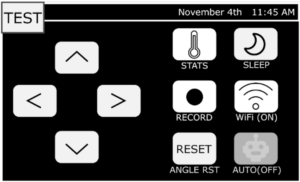
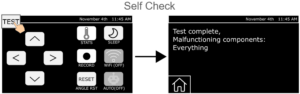
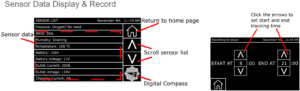
Sleep Mode
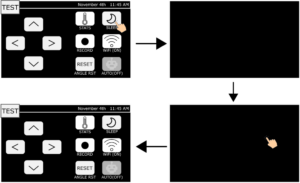
![]()
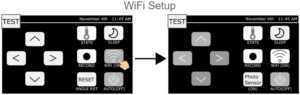
GUI Output
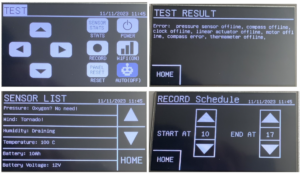
GUI Output