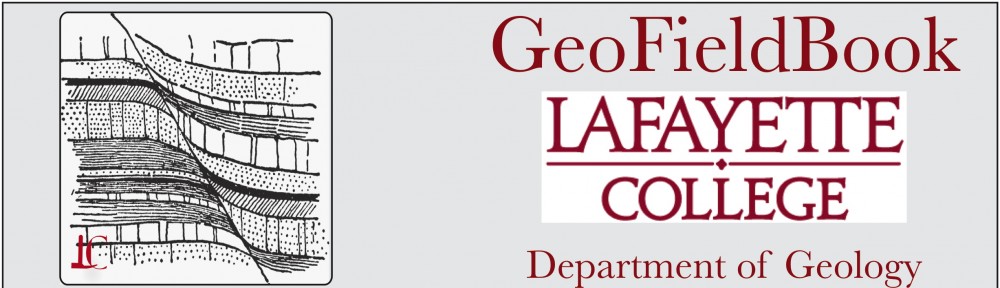GeoFieldBook is designed for use in structural geology field projects as a complement or replacement for the traditional paper geology field notebook. The App integrates the iPad’s GPS, camera, and data management capabilities to allow geologists to record structural and formation information, automatically log geo-location data, link images to each record, input pre-defined formation names for different locations, and then export the field notes to formatted csv files for easy integration into digital mapping and analysis applications.
Record types currently supported
- Bedding
- Contacts
- Faults
- Joints
- Other (generic entries)
- With V 2.5, you can now create up to five additional customized data pages
Image and Data File Storage – New with version 2.5
- Images that are used in the App are now stored in the “media” folder that is kept in the project folder in the “Shared” space. You will need to keep a copy of each project that you want active on the App in this space in order to see the images.
- When you export, this is simply writing a new “yourtitle.record.csv” file into the project folder in the shared space.
- When you delete a project folder from within the App, the exported folder remains within the shared space and can then be re-imported. This is useful if you want to limit the number of folders/projects that are active in the App at any one time. But you should be very careful to use the export function often in order to keep the “Shared” space folder current.
- When you are connected to a computer through iTunes, you can copy a project folder to the computer simply by dragging it from the shared space onto the computer. This does not remove the project folder from the “shared” space, simply copies it to your computer.
- Should you mistakenly delete the project folder from the shared space, but have the data within the App, you will see the data, but not the photos. You can restore the images to each entry by copying the whole project folder (with the media folder inside) back into the shared space.
- the next time you export, it will update the .csv file
Reloading Data – New procedure (with version 2.5)
If you have completely removed a project folder from the “Shared” space, but have saved a copy to your computer, your can reload the project using these steps…
- Once the iPad is linked in iTunes, select the App option under the selected iPad on the menu on the left
- Scroll down to the “File Sharing” section (on the right). This is where you can transfer files/folders between your computer and the iPad.
- Select the GeoFieldBook App
- The space to the right is where you will find exported data and where you can place data to be imported.
- The change now is that you drag the complete data folder into the “Shared” space. Inside the data folder will be:
- the .csv data file
- please remember that the name for the csv file needs to be: “yourtitle.record.csv”
- the “media” folder – this contains images that are linked to the image column in the data file. This folder needs to be named “media”
- Once the copy has been completed, you should be able to find the folder under the import menu in GeoFieldBook.
- There have been some issues with crashes when loading files back into the App. However, it seems to be iPad model and iOS dependent.
- This new procedure should allow you to import any exported data folder without connecting to iTunes. It is a means of backing up data during the work day.
- Exporting frequently preserves a copy of the data in the iPad shared space, outside the App.
- The most recently exported data file overwrites the previous export, so you may want to create new/multiple data folders depending upon your field situation.
- Remember that in order to see images in the App, you must keep them in the “media” folder within the Project folder.
Please report problems to: geofieldbook@lafayette.edu
The Application can be found in the iTunes Store at: 
Application Authors:
Version1: Andy Ho, Kumera Bekele, Lawrence Malinconico, David Sunderlin, Chun-wai Liew
Version2: Huy Nguyen, Prabhat Rimal, Carter Tillquist, Kien Hoang, Jon Passmore, Lucy McKnight, Franceska Xhakra, Lawrence Malinconico, David Sunderlin, Chun-wai Liew, Tim Yale
Website and Instruction Manual authored by Lawrence Malinconico.
Icon background courtesy of The Florida Center for Instructional Technology.
© 2016, Lafayette College